shinyquiz provides versatile functions customizing your
questions beyond the predefined question types. By using
create_question() and create_question_raw()
functions, you can tailor your quizzes to suit a wide array of
educational scenarios and learning styles. In this guide, we will delve
into the power of these two functions, demonstrating how to craft custom
questions and incorporate raw HTML for enhanced question formatting.
Maximizing create_question()
create_question() automatically generates the necessary
HTML to create the question prompt. However, it can also take display
custom HTML. htmltools and shiny include many
functions to convert R code into HTML.
For example, a custom plot can be included in the question by passing
a plot to shiny::renderPlot() and wrapping the entire
prompt using htmltools::tagList(). Note that some HTML
functions will not print correctly so using
shinyquiz::preview_app() is recommended.
create_question(
htmltools::tagList(
htmltools::p("A custom question with a plot"),
shiny::renderPlot(plot(rnorm(100), rnorm(100))),
),
add_slider(10, 50, 30, correct = 20),
label = 'Select 20'
)
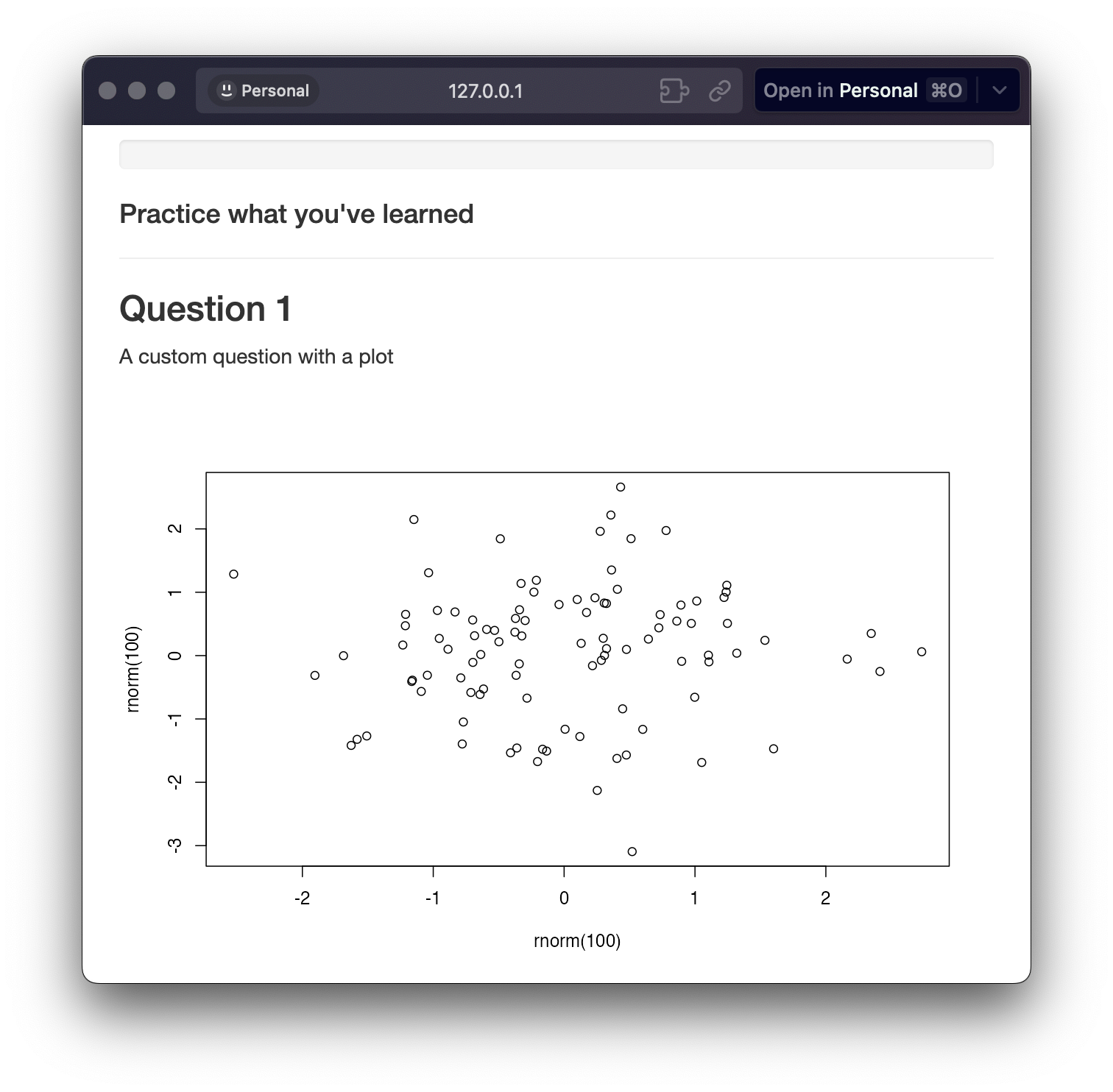
create_question(
htmltools::tagList(
htmltools::p("A custom question with a table"),
reactable::reactable(mtcars),
),
add_slider(10, 50, 30, correct = 20),
label = 'Select 20'
)
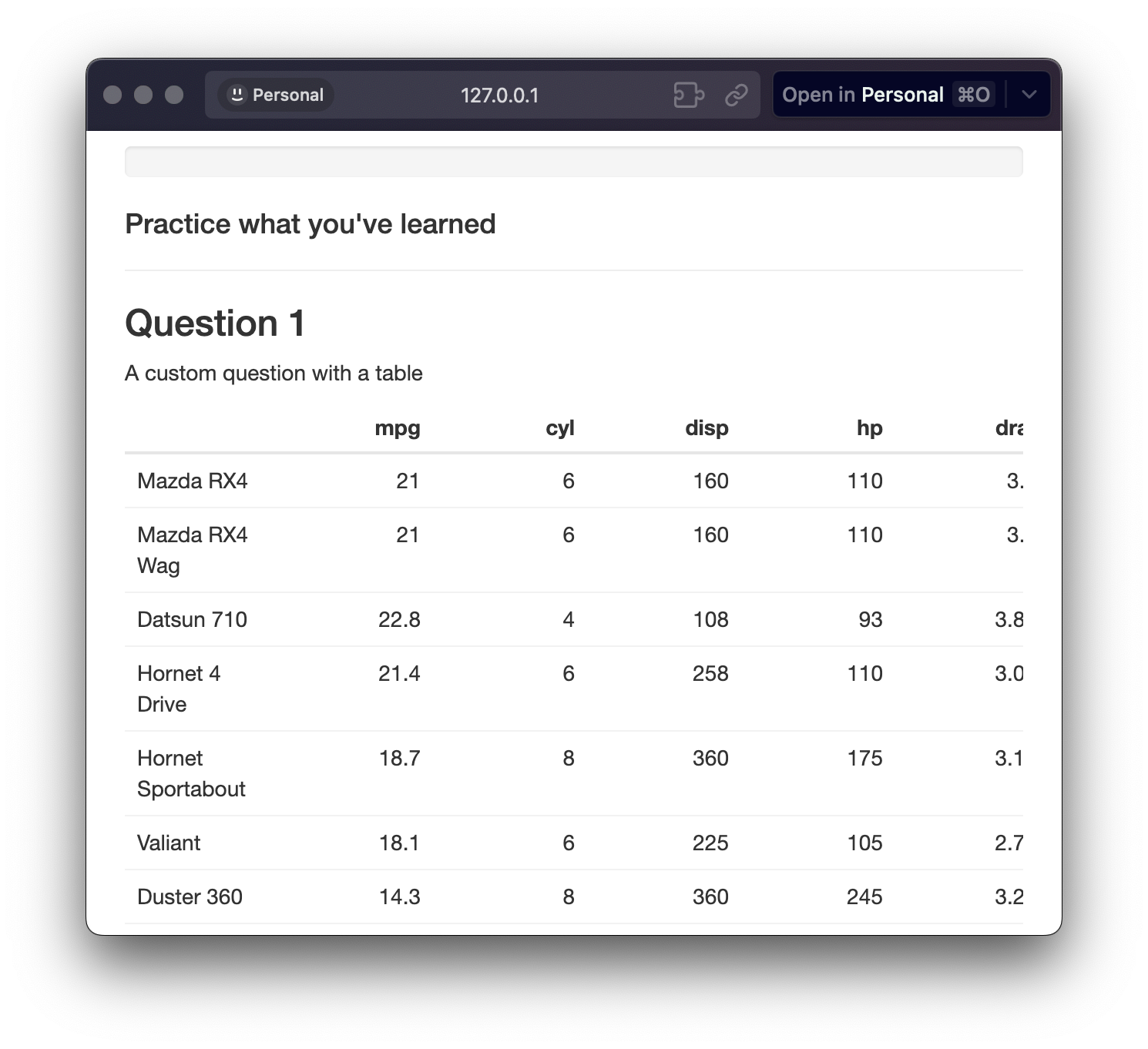
Full Customization with create_question_raw()
create_question_raw() gives you more control over the
question and answer options. You can use any Shiny input function to
create the choices, and you define your own grading logic.
Three elements are required for
create_question_raw():
- prompt: An HTML div defining the question and any
accompanying elements. You can use HTML tags, Shiny inputs, or any other
UI elements. This is where you set up what the user will see. At a
minimum this should include a shiny input object that will
be used to collect the user’s answer.
- grader: A function to takes the user input as an argument
and returns back TRUE or FALSE. This gives you full control over the
grading logic.
- correct_answer_pretty: Text representing the correct
answer. Useful for displaying a “pretty” version in the quiz’s summary
table.
- user_answer_prettifier: An optional function that takes
the user input as a argument and returns back a “pretty” version of it.
Useful for displaying cleaner answers in the quiz’s summary table. The
default is paste0(user_input, collapse = ", ").
For example, you could use shiny::dateInput() to specify
a date input. Note the use of shiny::NS('quiz')('answers')
to define the inputId. This is required for
shinyquiz to find the user’s answer.
create_question_raw(
prompt = htmltools::div(
htmltools::p("On what date was the U.S. Declaration of Independence signed?"),
shiny::dateInput(
inputId = shiny::NS('quiz')('answers'),
label = 'Select 5',
value = as.Date('1800-01-01')
)
),
grader = \(user_input) setequal(user_input, as.Date('1776-07-04')),
correct_answer_pretty = '5'
)
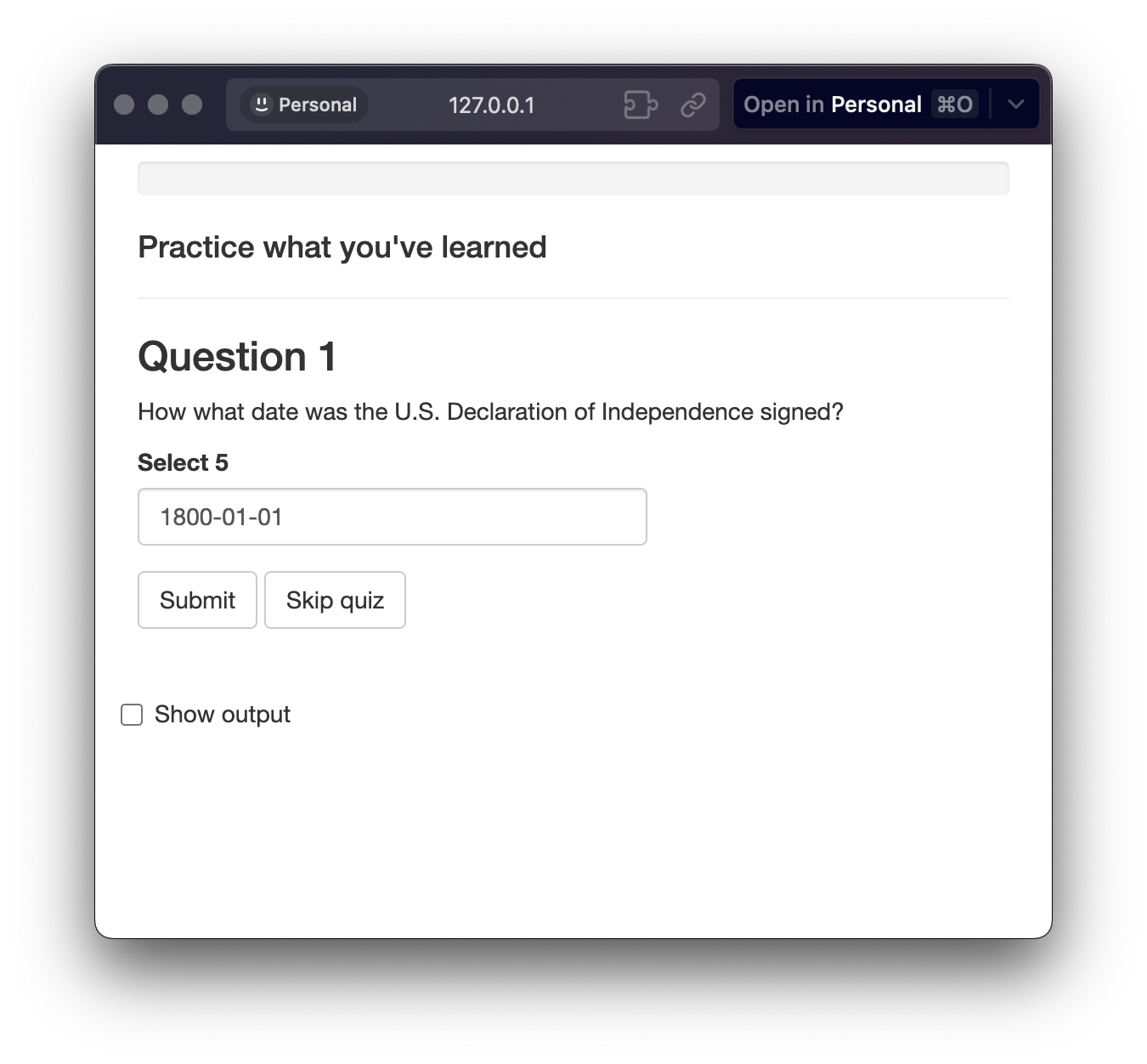
Take caution when defining the grader function as some
elements may return back an object of a different class that you are
expecting. It’s recommended to always self-test your quiz.